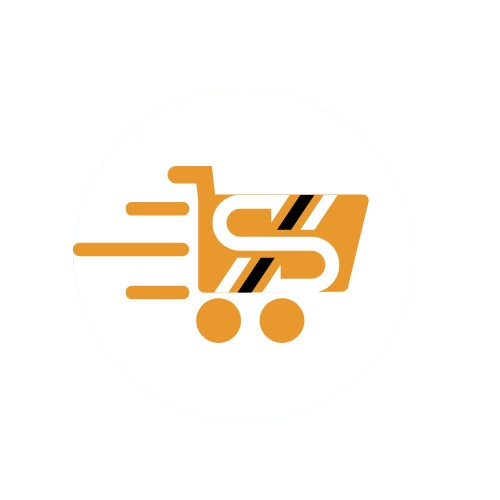Frequently Asked Questions (FAQs)
1. What is Smartacel Global Enterprise?
Smartacel Global Enterprise is your go to online retail store offering a diverse selection of high-quality products in Computer Devices, Smart Devices, Video Devices, and Audio Devicest. We specialize in offering the latest technology to meet different needs.. Enjoy the convenience of having your purchases delivered right to you with our reliable and efficient shipping services.
2. Do you ship internationally?
Currently, we only ship to the United States. We are constantly working to expand our shipping options, so be sure to stay updated with us for new locations!
3. How long does it take for my order to arrive?
Delivery times depend on the shipping method chosen and your location. Typically, you can expect your order to arrive within:
- US: 7–15 business days.
Please note that during busy seasons or holidays, shipping times may vary slightly.
4. How can I track my order?
Once your order is shipped, you will receive a tracking number via email. You can use this tracking number on our website or the carrier’s website to check the status of your delivery.
5. What payment methods do you accept?
We accept a variety of secure payment methods. All payments are processed through trusted and safe payment gateways. Further details on available options will be provided during the checkout process.
6. Can I modify or cancel my order after placing it?
Once your order is confirmed and processed, it is usually shipped out quickly. Unfortunately, we cannot modify or cancel orders after they have been placed. However, if there is an issue with your order, please contact us immediately, and we’ll do our best to assist you.
7. Do you offer returns or exchanges?
We strive to ensure you’re happy with your purchase. If you need to return or exchange an item, please contact our customer service team within 30 days of receiving your order. Items must be in their original condition and packaging.
8. Why is my order delayed?
Orders may be delayed for several reasons, including:
- High demand during sale seasons
- Carrier delays due to weather or logistical issues
- Incorrect address details provided during checkout
Please reach out to our support team if you believe your order is delayed beyond the expected time frame.
9. What should I do if my order is damaged or defective?
If your order arrives damaged or defective, please contact our customer support team with photos of the damage or defect. We will arrange for a replacement or refund as soon as possible.
10. Are the products on your website genuine?
Yes, all the products sold on Smartacel Global Enterprise are sourced from trusted suppliers and are 100% genuine. We take quality seriously and ensure that all products meet high standards before being shipped to our customers.
11. Do you offer gift cards?
Currently, we do not offer gift cards, but we are continuously working to enhance our offerings and will keep you updated on new features and services.. Stay tuned for updates!
12. How can I contact customer support?
You can reach our customer support team through: Email: [email protected]
How to Add Products to Your Store as a Vendor: The Ultimate Beginner’s Guide
Starting your own online store is exciting, but it can also feel a little overwhelming, especially when you need to add products. Don’t worry! It’s actually easier than you think. In this guide, we’ll walk you through the process of adding products to your online store in the simplest way possible. We’ll also explain how to choose the right product type, which can affect how customers shop from you.
Step 1: Start by Adding a New Product
The first thing you’ll need to do is go to your store’s admin panel (this is where you manage everything for your store). You should see an option like “Add New Product” click on it, and you’ll be taken to a page where you can fill in details about the product you want to add.
Step 2: Choose the Right Product Type
Now, here’s an important part: deciding what type of product you’re adding. There are four main types: Simple, Variable, Grouped, and External/Affiliate. This choice will determine how customers can buy your product. Here’s what each one means:
1. Simple Product
- What is it? A Simple Product is exactly what it sounds like: a product with no variations. There are no choices to make. If you’re selling a product like a plain t-shirt in one color and one size, this is the type you’ll choose.
- How to add it: Just fill out the basics product name, description, price, and stock amount. That’s it! It’s easy.
Example: You’re selling a White T-shirt in one size and one color—this is a simple product.
2. Variable Product
- What is it? A Variable Product is for items that come in different options. For example, a t-shirt might come in multiple sizes or colors. With this option, customers can choose the size, color, or other variations they want.
- How to add it:
- First, you’ll need to add Attributes. These are things like Size, Color, or Material.
- Then, you’ll create Variations based on those attributes. For example, if your t-shirt comes in Red, Blue, and Green colors, and Small, Medium, and Large sizes, you’ll set up those variations.
- You can also set different prices or stock for each variation. For instance, a larger size might cost more, or one color might have limited stock.
Example: You’re selling a T-shirt that comes in three colors (Red, Blue, Green) and three sizes (Small, Medium, Large). You would set up each combination as a variation.
3. Grouped Product
- What is it? A Grouped Product lets you sell multiple related products together. So, instead of selling each product individually, you can bundle them into one offer. The customer can choose which items to buy from the group.
- How to add it: Add the main product (like a T-shirt Set) and then list other related items (like T-shirt 1 in Red, T-shirt 2 in Blue, etc.) that the customer can choose from.
Example: You’re selling a T-shirt bundle with two different colors (Red and Blue). Customers can pick both t-shirts from the group.
4. External / Affiliate Product
- What is it? An External/Affiliate Product is for when you want to link to products you’re promoting but aren’t selling directly on your site. For example, you might link to an Amazon product.
- How to add it: Just add the product name, description, price, and a link to where the customer can buy the product (like an Amazon page).
Example: You’re promoting a Smartphone that’s sold on Amazon. You can list it as an external product with a link to Amazon for your customers to purchase.
Step 3: Add Product Details
Once you’ve chosen the product type, you’ll need to fill in the following details:
- Product Title: Give your product a clear, simple name. For example, “Cotton T-shirt for Men.”
- Description: Write a brief description of your product. Tell customers what makes it special. For example, “Comfortable cotton material, perfect for everyday wear.”
- Product Images: Upload clear images that show your product from different angles. If you’re selling a Variable Product, be sure to upload pictures of all the options (like different colors or styles).
- Pricing: Enter the price. If your product is on sale, don’t forget to add the sale price too.
Step 4: Organize Your Product with Categories and Tags
- Categories: This helps customers find your products easily. For example, if you’re selling clothes, you might put your t-shirt in the “Fashion” category.
- Tags: Tags are keywords related to your product. For example, you can tag your t-shirt with words like “Cotton,” “Men’s Fashion,” and “Summer Clothing.” This helps your product show up in search results.
Step 5: Manage Inventory
Managing stock is important, especially if you have limited quantities of a product.
- SKU: This is a unique code for your product (you don’t have to worry about it if you’re just starting).
- Stock Management: You can enable this option to keep track of how many items you have in stock. If you sell out, the product will be marked as out of stock.
- Allow Backorders: If you want customers to be able to buy a product even when it’s out of stock, turn on backorders.
Step 6: Set Up Shipping and Product Policies
- Shipping Information: If you’re shipping physical products, make sure to enter the weight and dimensions of your product. This helps calculate shipping costs.
- Product Policies: Do you have special return policies or warranties for your product? Make sure to mention those here.
Step 7: Publish Your Product
Once you’ve entered all the product details and checked everything, you’re ready to go live! Click Publish to add your product to your online store.
Final Thoughts
Adding products to your store doesn’t have to be hard. By following these simple steps, you’ll be able to list Simple Products, Variable Products, Grouped Products, or even External Products in no time. Remember to pick the right product type based on how your customers will shop and make sure to add clear, detailed information for each product.
With your products added, your store will be ready to start taking orders. Good luck, and happy selling! For support: You can reach our customer support team through: Email: [email protected]